
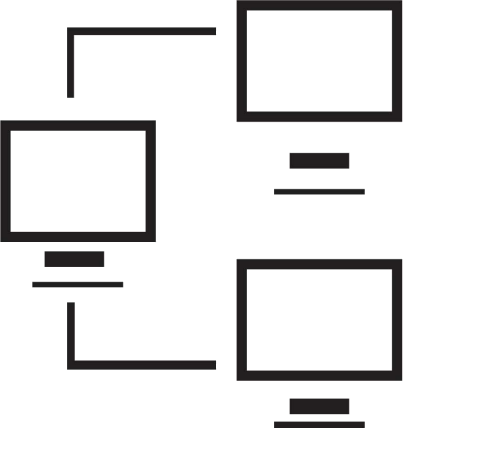
Signed in as:
Sign out
Links
Creating Websites home
Beginnings
Introduction to the Web
Introducing HTML
Marking up text
Setting Up
FTP and FileZilla
Links and anchors
Getting some style
Intermediate topics
Style sheets
Testing and debugging
Lists
Images and maps
Audio and video
Intro to JavaScript
The DOM and scripting
Logic and Arrays
Functions and document.write
Forms and INPUT
Other controls
Cookies
HTML tables
Structuring tables
Scripting w/ tables
Inline frames
Loose ends
Support
At this point, then you will need to have your domain name chosen and registered, and your ISP will have supplied you with a user id and password for the site.
In this lesson, we discuss how to download, set up, and use your FileZilla program to upload files to your server.
Note that even if you use a different FTP program, you may want to watch the last part of this video, which describes the process of using an FTP program for testing, in general.
Note: I strongly suggest you view all our videos in full screen mode: click the icon in the lower right corner of the video area (it shows four arrows pointing to the corners of the screen). When you are done, the Esc ("escape") key returns you to regular mode.
Lesson 5: Uploading Files
Supplemental materials
A cumulative summary of the contents of the course so far:
Click here
Hands on exercise
For those who want to practice using what we cover in this class,
we continue the process with the following lab: uploading and
testing your files from your ISP's server.
First, download and install FileZilla.
Next, create and upload an index.html for your real website (it could be
just a placeholder like "This page under construction") upload it directly to
the public.html directory. Ensure you can access it.
Then upload MyWebFiles to your website as demonstrated in the video.
Test to ensure you can access yourwebsite/MyWebFiles from your browser
successfully (you should be able to access the index.html you created earlier in lesson 3).
back list forward
Email us if you would like additional information. We would love to see your comments and recommendations for our site.
Our privacy policy: we use cookies to keep track of where you are on the site, but we do not leave cookies on your site; we do not track your visits; we do not disseminate any information about you because we do not gather any information about you.
