
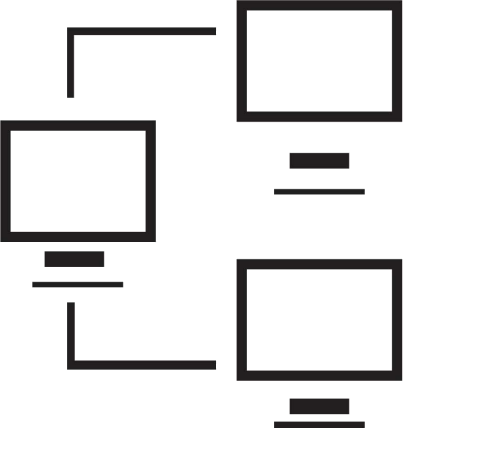
Signed in as:
Sign out
Links
Practical Windows home
How Computers Work
Desktop layout choices
Organizing files
Notepad
Wordpad
Paint
Multi-tasking in Windows
There are four separate video sessions to this lesson.
The video below describes how to work with Notepad:
Note: I strongly suggest you view all our videos in full screen mode: click the icon in the lower right corner of the video area (it shows four arrows pointing to the corners of the screen). When you are done, the Esc ("escape") key returns you to regular mode.
Click here if you have problems with the sound on the video.
Lesson 4: Notepad
part 1: Introduction, Save, Save As
Click here for the video transcript
Hands on exercise
For those who want to practice using what we cover in this video,
create directories and files as follows:
First, create directories BeARockStar and BARS-website
(right click on your root directory (the C: drive), select New,
then Folder; then type in the name; do this twice, of course.
Next, create files in BeARockStar: (follow the examples in the video)
+ Plan.txt
+ Contacts.txt
+ SongTitles.txt
Note: these don't have to be like the ones in the lecture; play
a little with the content; have fun; don't overthink
Now, download the ModelVenue file into
BARS-website
(click here, then select
Save File and then
navigate to BARS-website, and click Save)
Then, create "index.html" in BARS-Website
(follow the example in the video), then test
by double-clicking on index.html in the directory.
Finally, create a web page for a venue in BARS-Website
(use the ModelVenue.txt, saving the result as an .html file),
then test
by double-clicking on the file name in the directory.
The video below demonstrates the 'Format' and 'View' menu options as well as
an introduction to fonts:
Click here if you have problems with the sound on the video.
Lesson 4: Notepad
part 2:
Format and View
Click here for the video transcript
Hands on exercise
For those who want to practice using what we cover in this video,
find the fonts you prefer:
Create a file, fontTest.txt in the BeARockStar directory
enter a few lines of text then test by highlighting the text and
seeing how you like various fonts (font face, style, and size)
to see what fonts you prefer.
Supplemental material
Here is a link to an interesting article on
fonts.
The video below demonstrates editing using Notepad, including keyboard shortcuts:
Click here if you have problems with the sound on the video.
Lesson 4: Notepad
part 3: Editing With Notepad
Hands on exercise
For those who want to practice using what we cover in this video,
practice some editing techniques:
We're going to work with an itinerary of a trip from Denver to Japan. I've put the order we go from city to city in a file, Itinerary.txt.
download the Itinerary file into BeARockStar
(click here)
Use edit menu options or shortcut keys to change the itinerary (we've
had a change in plans):
* Instead of Los Angeles, we'll be flying through Seattle
* Drop the side trip to Nara
* Add an excursion from Tokyo to Nikko and back before going to Kyoto
Set up your print page layout so each page has a header
with the filename on the left and the page number on the right.
Test by printing your file (to a file or a real printer).
The video below emphasizes the importance of new lines when writing code
Lesson 4: Notepad
Accent piece: Writing Poetry and Code
Click here for the video transcript
Email us if you would like additional information. We would love to see your comments and recommendations for our site.
Our privacy policy: we use cookies to keep track of where you are on the site, but we do not leave cookies on your site; we do not track your visits; we do not disseminate any information about you because we do not gather any information about you.
