
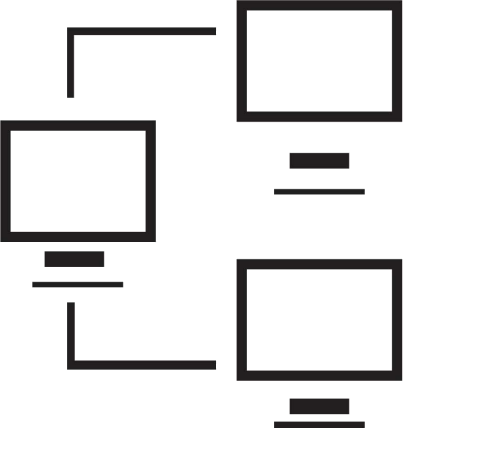
Signed in as:
Sign out
Links
Creating Websites home
Beginnings
Introduction to the Web
Introducing HTML
Marking up text
Setting Up
FTP and FileZilla
Links and anchors
Getting some style
Intermediate topics
Style sheets
Testing and debugging
Lists
Images and maps
Audio and video
Intro to JavaScript
The DOM and scripting
Logic and Arrays
Functions and document.write
Forms and INPUT
Other controls
Cookies
HTML tables
Structuring tables
Scripting w/ tables
Inline frames
Loose ends
Support
The video below describes how to extract the content of style elements into stylesheets:
Note: I strongly suggest you view all our videos in full screen mode: click the icon in the lower right corner of the video area (it shows four arrows pointing to the corners of the screen). When you are done, the Esc ("escape") key returns you to regular mode.
Lesson 8: Stylesheets
Supplemental materials
A cumulative summary of the contents of the course so far:
Click here
Hands on exercise
For those who want to practice using what we cover in this class,
most lessons have an opportunity for you to learn on your PC. The
exercise for this lesson is primarily concerned with creating
style sheets and understanding how cascading works.
Part 1:
First, create a stylesheet from your FDA.html file.
Name your stylesheet "FDAstyle.css".
Add a link to FDAstyle.css in FDA.html
In FDAHist.html, replace the entire <style>
element with a link to FDAstyle.css.
Test both FDA.htm and FDAHist.html use FDAstyle.css
Part 2:
Notice that FDAstyle.css includes the colored borders from the
lecture.
Create a new stylesheet, FDAstyle-yellow.css: open
FDAstyle.css, change the color of the border for .leftcolumn to 'yellow';
save the resulting stylesheet as "FDAstyle-yellow.css".
In FDA.html, add a <link> to FDAstyle-yellow.css after the
<link> to FDAstyle.css
save FDA.html and look at in your browser what color is the border
around the left column?
Now in FDA.html, reverse the order of the two stylesheet links:
save the file and refresh it in your browser. What color is the border
around the left column?
back list forward
Email us if you would like additional information. We would love to see your comments and recommendations for our site.
Our privacy policy: we use cookies to keep track of where you are on the site, but we do not leave cookies on your site; we do not track your visits; we do not disseminate any information about you because we do not gather any information about you.
